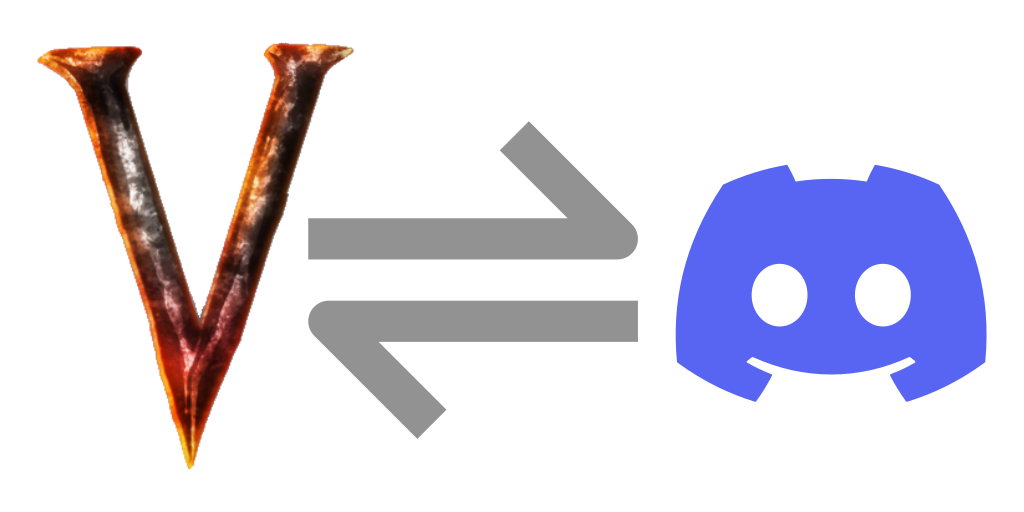Messages.Events
Available Predefined Variables (Events)
In the event messages, anywhere in the message you can use the string vars %EVENT_START_MSG% and %EVENT_END_MSG% (or %EVENT_MSG% which is uses the start message when the event starts and the end message when the event ends.) You can also use %POS% which will be replaced with their position if the position toggle is enabled.
| Variable | Replaced with.. | Can be used in.. |
|---|---|---|
%EVENT_START_MSG% | The event start message (e.g. "The forest is moving...") | Event start message |
%EVENT_END_MSG% | The event stop message (e.g. "The forest rests again") | Event stop message |
%EVENT_MSG% | The appropriate start/end message for the event | Event start/stop message |
Available Dynamic Variables
| Variable | Replaced with.. | Can be used in.. |
|---|---|---|
%VAR1% - VAR10% | Custom variable value (defined in Custom Variables config file) | Any messages |
%PUBLICIP% | Server's public IP (according to the server) | Any server messages |
%DAY_NUMBER% | Current day number on server | Any messages |
Random Messages
All of the message options support having multiple messages defined in a semicolon (;) separated list. If you have multiple messages defined for these settings, one gets chosen at random when DiscordConnector decides to send the corresponding message.
If you wanted to have a couple different messages for when a player dies (always chosen at random), you could simply set the config value like this:
Player Death Message = %PLAYER_NAME% has died a beautiful death!;%PLAYER_NAME% went to their end with honor!;%PLAYER_NAME% died.Available Custom Variables
These are defined in the Custom Variables config file.
%VAR1%, %VAR2%, %VAR3%, %VAR4%, %VAR5%, %VAR6%, %VAR7%, %VAR8%, %VAR9%, %VAR10%
Including the Event Position
If you enabled the position toggle is enabled for these messages but you do not include the %POS% variable, the position will be appended to the message (the default behavior before the addition of %POS%).
Event Start Message
Type: String, default value: **Event**: %EVENT_MSG%
Set the message that will be sent when a random event starts on the server. Sending the coordinates is enabled by default in the toggles config. If you want to have this choose from a variety of messages at random, separate each message with a semicolon ';' The special string %EVENT_MSG% will be replaced with the message that is displayed on the screen when the event starts.
Event Stop Message
Type: String, default value: **Event**: %EVENT_MSG%
Set the message that will be sent when a random event stops on the server. Sending the coordinates is enabled by default in the toggles config. If you want to have this choose from a variety of messages at random, separate each message with a semicolon ';' The special string %EVENT_MSG% will be replaced with the message that is displayed on the screen when the event stops.
Event Paused Message
Type: String, default value: **Event**: %EVENT_END_MSG% — for now! (Currently paused due to no players in the event area.)
Set the message that will be sent when a random event is paused due to players leaving the area. Sending the coordinates is enabled by default in the toggles config. If you want to have this choose from a variety of messages at random, separate each message with a semicolon ';' The special string %EVENT_START_MSG% will be replaced with the message that is displayed on the screen when the event starts. The special string %EVENT_END_MSG% will be replaced with the message that is displayed on the screen when the event ends.
Event Resumed Message
Type: String, default value: **Event**: %EVENT_START_MSG%
Set the message that will be sent when a random event is resumed due to players re-entering the area. Sending the coordinates is enabled by default in the toggles config. If you want to have this choose from a variety of messages at random, separate each message with a semicolon ';' The special string %EVENT_START_MSG% will be replaced with the message that is displayed on the screen when the event starts. The special string %EVENT_END_MSG% will be replaced with the message that is displayed on the screen when the event ends.